Files Not Showing/Hidden in USB Drive [Virus Fix]
 USB
flash drives, portable drives are good for transferring data between
Computers but sometimes they can also infect your machine by carrying
unwanted stuff like Viruses, Trojan backdoors and malwares.
There is a famous USB pen drive virus that not only infects your files
but also makes them hidden. It creates an empty shortcut of your files
and folders which leads to nowhere. Scanning your USB drive for viruses
removes the shortcut virus but your fails to recover your precious data
which is still present under the drive but hidden. This guide will help
you recover your hidden files, make sure you follow the steps below
carefully!
USB
flash drives, portable drives are good for transferring data between
Computers but sometimes they can also infect your machine by carrying
unwanted stuff like Viruses, Trojan backdoors and malwares.
There is a famous USB pen drive virus that not only infects your files
but also makes them hidden. It creates an empty shortcut of your files
and folders which leads to nowhere. Scanning your USB drive for viruses
removes the shortcut virus but your fails to recover your precious data
which is still present under the drive but hidden. This guide will help
you recover your hidden files, make sure you follow the steps below
carefully!How to Show/Recover Hidden Files in USB:
Before we begin, we must first tell the Windows to show hidden files first.Open Windows Explorer > Go to Tools > Folder Options > Go to View Tab > Check “Show Hidden Files”
Once you have done that you need to Open Command Prompt (cmd).
Open Start Menu, type “cmd” and press Enter. Or just press WindowsKey+R.
Type the following commands into the text box.
attrib -h -r -s /s /d k:\*.*
Note: Replace “K” with the drive letter and then press Enter.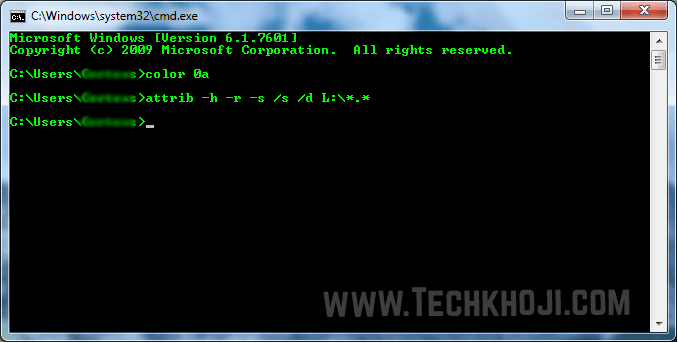
Now all your files will start showing in your USB drive. If you see a folder without name, rename it to recover its data.
Useful information:
- This will work on Windows XP, Vista, 7, 8 and Windows RT
- Run Command prompt with administrator account.
- Scan your USB flash drive using antivirus or anti-malware to get rid of virus first.

Post a Comment