Slow Internet Speed on Windows 10 [Fix]
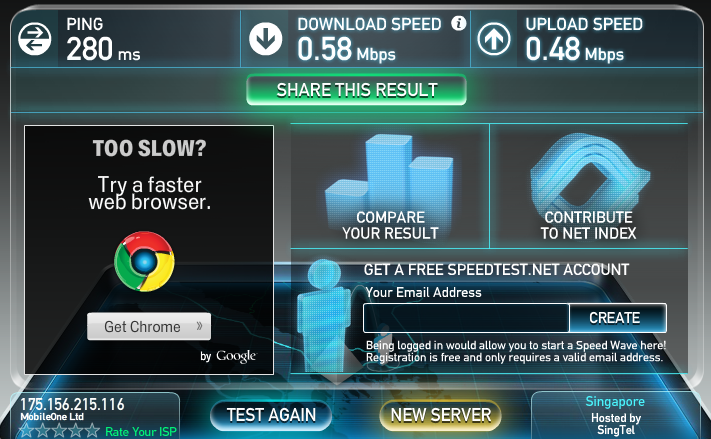 Windows 10 is much similar to operating systems that are used in
smartphones. You don’t need to install updates manually, it
automatically synchronizes your data to other devices, no need to worry
about installing newer drivers. But with
great features comes great bandwidth usage. Windows 10 constantly needs
to keep up-to-date through frequent Windows Update patches. Also, the
applications use a great chunk of bandwidth.
Windows 10 is much similar to operating systems that are used in
smartphones. You don’t need to install updates manually, it
automatically synchronizes your data to other devices, no need to worry
about installing newer drivers. But with
great features comes great bandwidth usage. Windows 10 constantly needs
to keep up-to-date through frequent Windows Update patches. Also, the
applications use a great chunk of bandwidth.How to Fix Slow Download/Upload Speed on Windows 10:
I have mentioned the usual culprits behind the Internet slowdown. Perform these steps until your problem gets resolved. Also run a Speedtest each time you perform a step.[box type=”info” ]The Internet Guru once said, “Restarting the WiFi Router fixes 99% of your Internet issues”.[/box]
1. Turn off Windows Update Delivery
Windows 10 turns your PC into a file sharing server. When it is idle, it automatically starts sending Windows updates files to people around you through P2P File sharing like uTorrent. So disable Windows Update Delivery over Internet.
2. Install proper WiFi Adapter Driver(s)
Although Windows 10 automatically installs the suitable driver for your WiFi adapter. But sometimes these drivers can’t utilize the full potential of your hardware. So, download appropriate drivers directly the hardware manufacturer’s website for better WiFi reception.
3. Turn off Windows Updates
Temporarily turn off Windows Updates as might be downloading necessary files in the background.
4. Uninstall Optimization Software
You might have accidentally installed malicious software that promises you to Boost Ping, WiFi or optimize your Internet. They also use names like Windows Tweaks/Cleaners utilities. It is better to get rid of them.
There is a good trusted program for this purpose, its called Piriform CCLeaner. It removes trash, temporary files and browser history so they don’t eat up your hard drive space.
5. Check Background Applications
It is the most common reason for Internet slowdown. Exit/close unnecessary programs from your task bar as they are usually downloading something from Internet.
These programs include:
- Steam (gaming client)
- Nvidia GeForce Experience (Video card driver application)
- uTorrent, Vuze (P2p File sharing)
- Anti-virus update (Security software)
- Adobe Reader begging for update.
- EA Origin (gaming client)
- Cloud sharing apps like Dropbox, Google Drive (file backup software)
Check if Windows Firewall or any 3rd party firewall is blocking or slowing down your internet connection. You can do so by disabling them temporarily.

Post a Comment