Forgot My Windows 10 Password, How do I reset? [Guide]
Microsoft has tightened up security for machines running Windows 10.
It is indeed a good step taken but at the same time its a double edged
sword. I have seen many people forgetting Windows 10 login password
after a clean installation. And they look for solution to recover or
reset Windows 10 administrator password so they can get back access to
their files and settings.
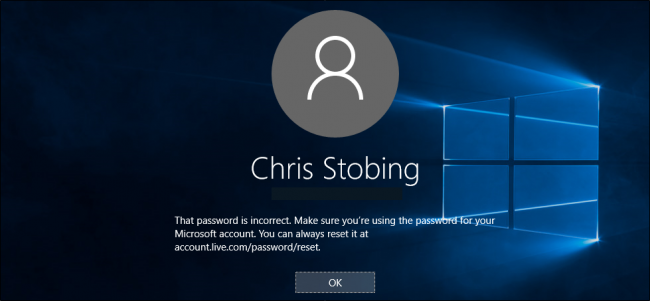
Don’t worry, There is a way to get back on Windows 10 if you have forgotten. The whole process is a bit time consuming and requires you to have installation media for the Operating system. I have exclusively written a guide for it.
GUIDE: Forgot my Windows 10 Password – How do I reset?
Step #1 – Create a Bootable USB or DVD of Windows 10 according to your CPU architecture (32-bit or 64-bit). If you already have it, skip to the next step.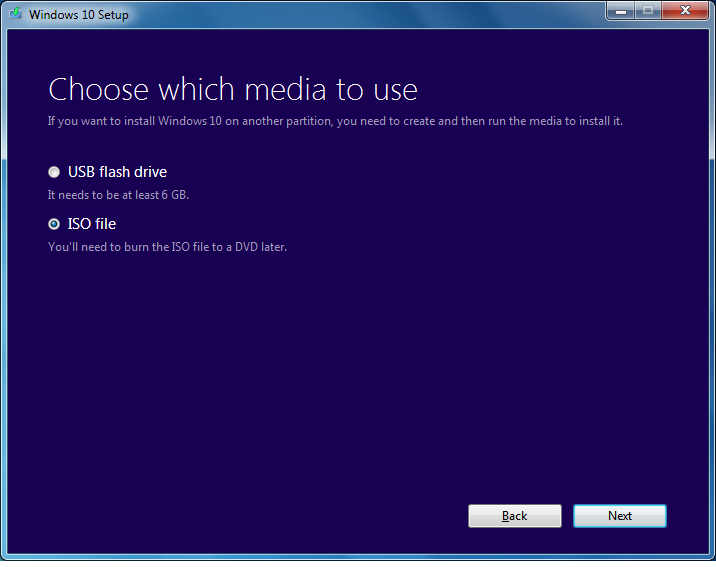
Step #2 – Insert the bootable media into the Computer. Power on your PC, It will prompt you, “Press any key to boot from USB or DVD….” Do it.

Step #3 – Windows Setup will begin, don’t click “Next“. Press Shift+F10 to open Command Prompt.
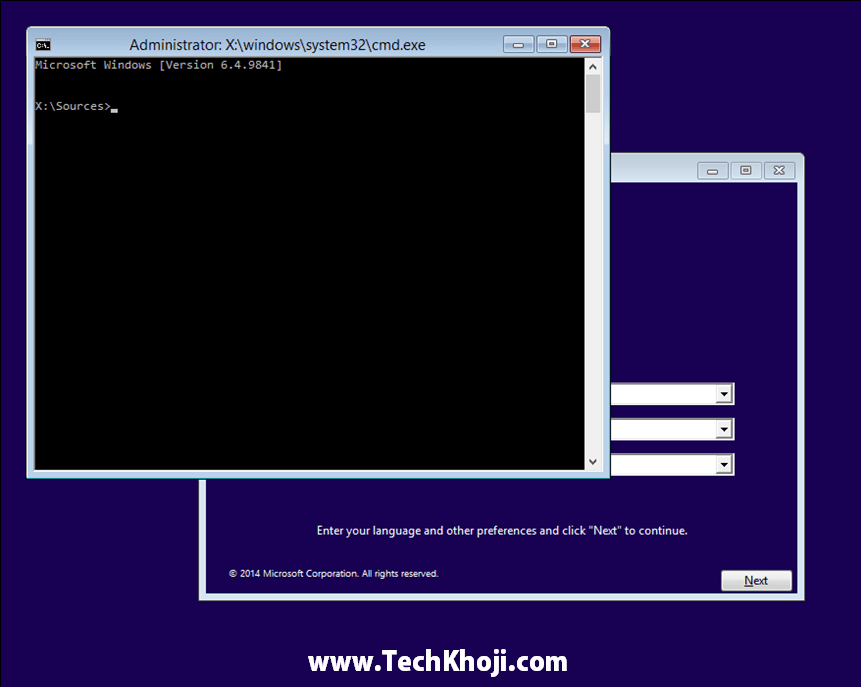
Step #4 – Now we will we make back up of utilman.exe replace it with cmd.exe Utility manager (utilman.exe) is a process that handles logins.
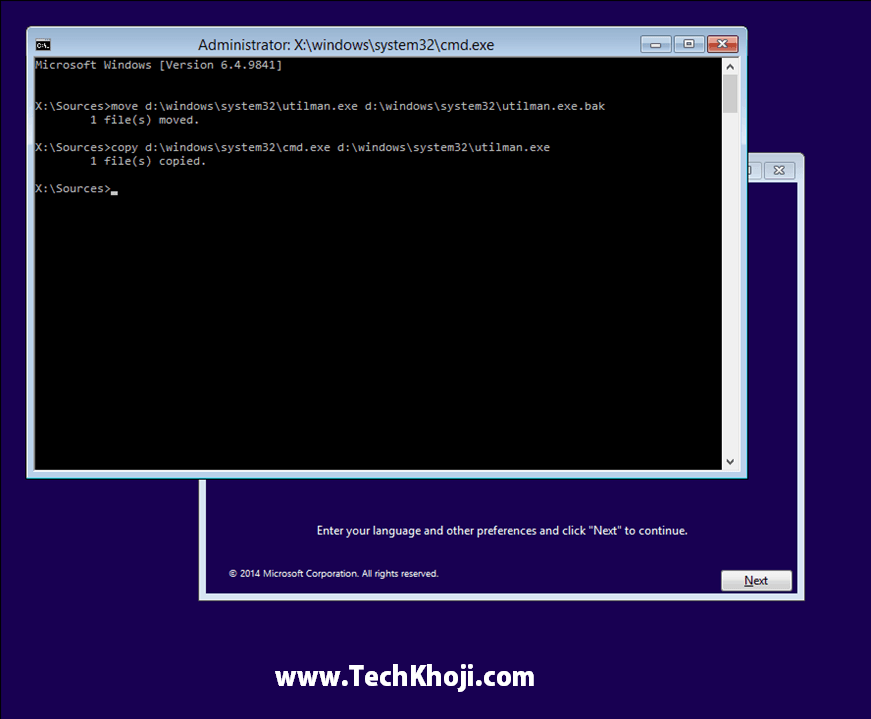
Enter the following commands into cmd.exe’s command line interface.
move d:\windows\system32\utilman.exe d:\windows\system32\utilman.exe.bak copy d:\windows\system32\cmd.exe d:\windows\system32\utilman.exeThe first line will make backup of your existing utility manager process and save it inside System32 folder. The file will be named utilman.exe.bak. You can remove .bak from the file name to restore if after you reset password.
Step #5 – Now, Remove any USB or DVD from your Computer, and enter the following command in the black window:
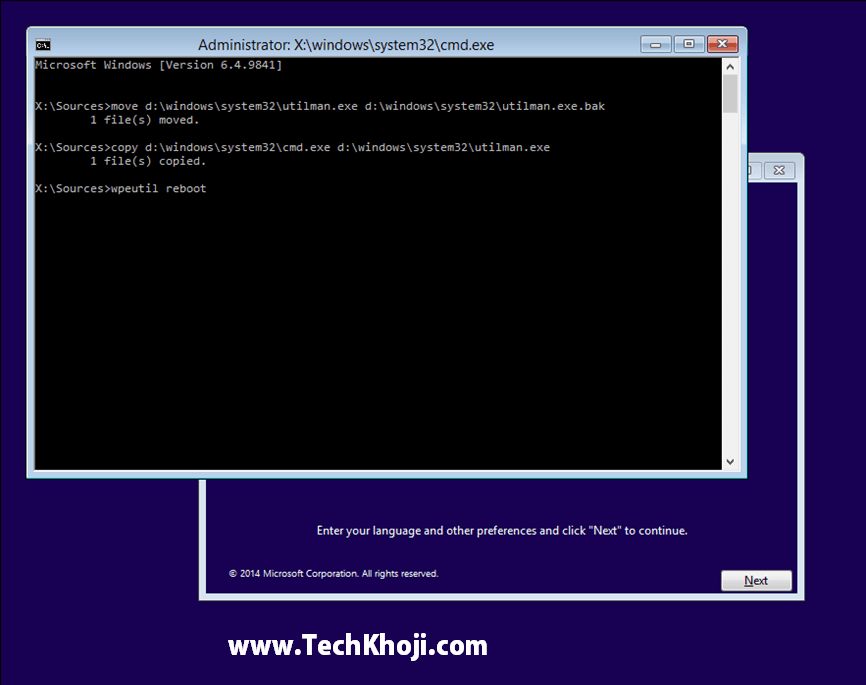
wpeutil rebootIt will restart your PC and bring back to Windows 10 login-page. From the left bottom corner, click Utility Manager. A command prompt will appear.
Step #6 – Now it is time to add another User account in Windows so you can get access to your files. Enter the following commands and replace YourNewUserName in green with your desired name.
net user YourNewUserName /add net localgroup administrators YourNewUserName /addAfter you add the new user, now close command prompt, you should see the YourNewUserName in your Windows 10 login screen. Click that new user and you will be able to re-access the Windows again.
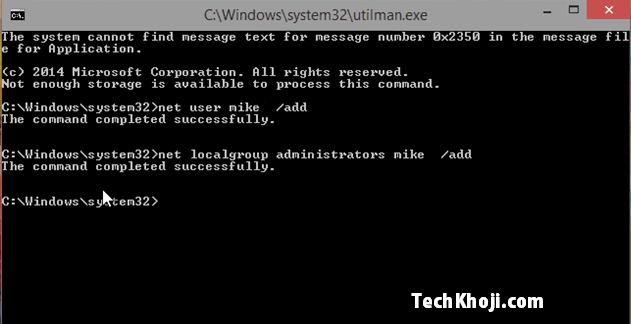
Step #7 – Now that you have got access to Windows. You can copy Forgotten account’s files by opening C:\>Users directory in Windows Explorer. Or alternatively, you can reset password of previous administrator user account.
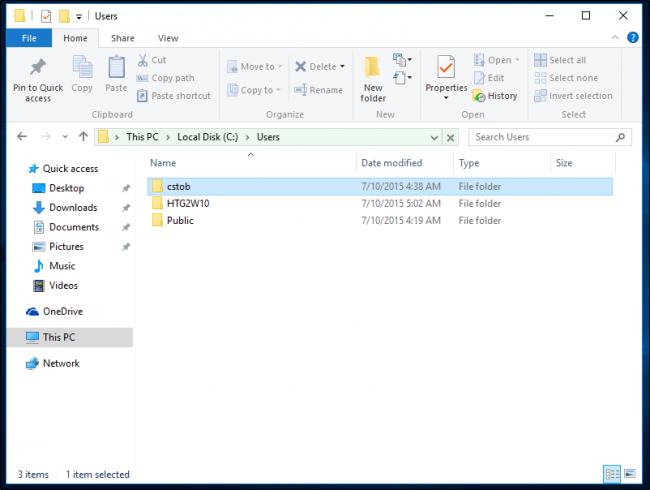
Changing Windows 10 Administrator Password:
This method will only work if you have offline account. For Windows Live Account, you have to reset password from Microsoft’s website.- Right-click Start Menu and then click “Computer Management“
- Now from the left side. Go to Local Users and Groups > Users
- From the account’s list, right-click your Old user account and Set Password
- It will show a warning, click Proceed and add new password to the account. Also, add hint if you want.
- Now you can access the old account its personalized settings.

Post a Comment